|
|
|
Calling All Potatoes
Hey! My own room, huh? Cool!!
The minute I heard from my buddy Marty B. that Building Blocks
Construction was coming out with a new brick that'll let us Myville
residents get to have rooms at our houses, I cancelled my Amazon safari
and ran to my place to check it out.

by Bigfoot Bill
Times
Staff
|
When I clicked on my own house from Myville, I saw a notification that
said I needed to add my room. The first thing to do, Marty had told me,
was to go to the building screen. There I found a big 8x8 brick that said
"ROOM 1" across the top sitting in my storage column. It also had a door
and a window.
Well, since my house had been up for a whole week, I figured it was time
for a renovation.
When you put the room into your house, you might want to make your door
visible from the outside; it just make sense. If you need help using the
building screen, check out Marty's article from last week.
When I was done rearranging everything, I clicked on the text link beneath
the building screen to go on. My first impression of the interior
decorator tool was that I was zooming in on a groovy TV screen with a
picture of a weird empty space. It looks like a cross between picking
your nose and building your house, but don't let that get you confused --
it's neither.
The storage column to the right has a pull-down menu of the types of items
you have available. Below that there's an index of how many of each item
you have. To get a piece of furniture, click on it and one of that type
should appear in the middle of your room. When you move your cursor over
to the main screen, the item you just selected will jump to meet it, and
then you control the item with your mouse.
To set something down, move it to the place you want it and click once.
To pick it back up again, of course, just click on it again. And, to get
rid of something, make sure you've picked it up, and then take it down to
the recycling bin at the bottom right and click on that. The object
should get returned to your storage column.
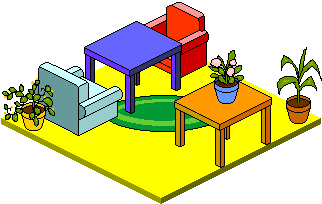
Home sweet home Bigfoot Bill's
new room in Myville |
To select an object that's got several other things around it, remember
that when you click, you're grabbing whatever is in front.
Sometimes you'll just have to move things off to the side in order to get
at that rug or whatever.
If it's all getting a little crowded and you need to clear a space, then
all ya gotta do is hit the Clear button, and everything will go away -- I
can't tell you how much I wish I had that for my real-world bedroom!
And of course, don't ever forget to click on Save when you're done
remodeling your room or you'll lose everything you just changed. Seeing
how tough it can be to set everything down just right with how
touchy the control is, forgetting to save can be real frustrating.
Anyways, after a couple of tries, I got it all right. Come on over to my
pad and check it out! I chose the color scheme of everything real
carefully, from the floor to the rugs! Bright, huh?
Along the lines of color schemes, from what I hear, eventually we'll get
to draw on our walls and decorate them with whatever we want. My buddies
at City Hall also tell me that citywide chat is coming, which means that
eventually our rooms will become chat rooms. As a wise philosopher once
said -- "Sweet! Potatoes!"
To keep things simple, keep in mind these basic steps:
- Go to the building tool and place your room.
- Go to the interior decorator by clicking on the text link beneath the
building screen.
- Click on the storage column to choose an item or color of floor.
- Use the pull-down menu to select what type of furniture you want to
place next.
- Selected objects will move with your mouse; click to set something
down or pick it back up.
- Move the object down to the recycling bin and click to return it to
storage.
- Always remember to Save when you're done!
|
|